Optimal Settings for Black Myth: Wukong According to the Benchmark on Mid-Range PCs: The gaming community is eagerly anticipating the release of “Black Myth: Wukong,” an action RPG that promises to deliver stunning visuals and immersive gameplay inspired by Chinese mythology. As excitement builds, many gamers with mid-range hardware are wondering how they can optimize their experience with this graphically demanding title. Fortunately, the developers have released the Black Myth: Wukong Benchmark tool, a free utility available on Steam that allows users to assess and fine-tune their PC’s performance before the game’s release.
In this article, we’ll explore the best settings for Black Myth: Wukong on mid-range hardware, using insights from the benchmark tool. We’ll consider various factors that influence performance and visual quality, and provide recommendations for achieving the optimal gaming experience on moderate PC setups.
Understanding Mid-Range Hardware

Before diving into specific settings, it’s important to define what we consider “mid-range hardware” in the context of this article:
- GPUs: NVIDIA RTX 3060, 3060 Ti, 3070, or AMD equivalents
- CPUs: Recent generation Intel Core i5/i7 or AMD Ryzen 5/7 processors
- RAM: 16GB to 32GB
- Storage: SSD (preferably NVMe)
Our recommendations will be based primarily on a case study using a system with an NVIDIA RTX 3070 GPU and an Intel i7 14th gen CPU, which represents a solid mid-range configuration.
Baseline Performance
According to the benchmark results, the RTX 3070 system achieved around 60 FPS (frames per second) at 1080p resolution with high settings. This provides an excellent starting point for our optimization efforts, as 60 FPS is generally considered the sweet spot for smooth gameplay.
Key Factors in Setting Optimization
When determining the best settings for mid-range hardware, several factors come into play:
- Resolution
- Frame rate target
- Ray tracing capabilities
- Upscaling technologies
- Visual quality preferences
With these factors in mind, let’s explore the optimal settings for Black Myth: Wukong on mid-range hardware.
Resolution and Frame Rate Target

Recommended Resolution: 1080p
For mid-range systems, 1080p (1920×1080) resolution is the sweet spot. It offers a good balance between visual clarity and performance. The benchmark results show that at this resolution, mid-range hardware can achieve smooth frame rates with high visual quality settings.
Frame Rate Target: 60 FPS
Aiming for a stable 60 FPS provides a smooth gaming experience without overtaxing mid-range hardware. The benchmark tool allows users to set a frame rate cap, which can help maintain consistent performance and reduce power consumption.
Graphics Presets and Custom Settings
The information about Graphics Presets and Custom Settings are given below:
Starting Point: High Preset
Based on the benchmark results, mid-range systems should start with the “High” graphics preset. This preset offers a good balance between visual quality and performance for hardware like the RTX 3070.
Custom Settings Optimization
While the High preset is a good starting point, custom tuning can yield better results. Here are the recommended settings for key graphics options:
Texture Quality: High
Mid-range GPUs typically have sufficient VRAM (8GB or more) to handle high-quality textures. This setting has a significant impact on visual quality with relatively low performance cost.
Shadow Quality: Medium to High
Shadows can be quite demanding on both the GPU and CPU. Setting this to Medium or High provides a good balance between visual quality and performance.
Ambient Occlusion: SSAO
Screen Space Ambient Occlusion (SSAO) offers improved visual depth without the performance hit of more advanced techniques like HBAO+.
Anti-Aliasing: TAA
Temporal Anti-Aliasing (TAA) provides good image quality with minimal performance impact, making it ideal for mid-range systems.
Post-Processing Effects: Medium to High
Effects like bloom, depth of field, and chromatic aberration can be set to Medium or High, depending on personal preference and performance headroom.
Particle Effects: Medium
Particle effects can be demanding, especially in busy scenes. Setting this to Medium helps maintain performance during intense moments.
Draw Distance: Medium to High
Draw distance affects both CPU and GPU performance. Mid-range systems should aim for Medium to High settings, adjusting based on CPU capabilities.
Volumetric Lighting: Medium
Volumetric lighting adds atmosphere but can be performance-intensive. Medium settings offer a good compromise.
Water Quality: High
Water effects are often not as demanding as other settings, so High quality can usually be maintained on mid-range hardware.
Ray Tracing Considerations

Ray tracing is one of the most demanding features in modern games, and the benchmark results show significant performance impacts even on the RTX 3070.
Recommendation: Selective Ray Tracing
For mid-range hardware, we recommend:
- Disabling full ray tracing for the best performance
- If ray tracing is desired, limit it to specific effects (e.g., reflections only)
- Always combine ray tracing with upscaling technologies to mitigate performance impact
Upscaling Technologies: A Game-Changer for Mid-Range Hardware
Upscaling technologies can significantly boost performance on mid-range systems. The Black Myth: Wukong Benchmark supports several options:
DLSS (for NVIDIA RTX cards)
DLSS (Deep Learning Super Sampling) is highly recommended for NVIDIA RTX users. It can provide substantial performance gains with minimal loss in image quality.
Recommended DLSS Setting: Quality or Balanced
The “Quality” or “Balanced” DLSS modes often provide the best balance between performance boost and image quality.
FSR (AMD FidelityFX Super Resolution)
For users with non-NVIDIA RTX cards, FSR is an excellent alternative that works across a wide range of GPUs.
Recommended FSR Setting: Ultra Quality or Quality
“Ultra Quality” or “Quality” modes in FSR typically offer the best balance of performance and visual fidelity.
XeSS (Intel’s upscaling technology)
XeSS is another option that works across multiple GPU brands, though it may not be as widely supported as DLSS or FSR.
Optimizing CPU-Dependent Settings

While our focus has been largely on GPU performance, CPU capabilities also play a crucial role, especially for mid-range systems.
Key CPU-Dependent Settings:
- Draw Distance: Adjust based on CPU performance
- Particle Effects: Keep at Medium for consistent performance
- Physics Simulations: Reduce if available and causing performance issues
- NPC Density: Lower if the game offers this setting and CPU struggles
Step-by-Step Optimization Process
To find the best settings for your specific mid-range hardware, follow this process:
- Start with the High preset at 1080p resolution
- Run the benchmark and note the performance
- If performance is below 60 FPS, enable upscaling (DLSS, FSR, or XeSS)
- If still needed, gradually reduce individual settings in this order:
a. Shadow Quality
b. Particle Effects
c. Volumetric Lighting
d. Ambient Occlusion - Adjust CPU-dependent settings if performance is still not satisfactory
- Fine-tune ray tracing settings if desired, always in combination with upscaling
- Run the benchmark after each significant change to assess impact
Balancing Visual Quality and Performance
The goal is to find the right balance between visual quality and performance. Here are some general guidelines:
- Prioritize a stable frame rate over maximum visual quality
- Be willing to sacrifice some visual effects for smoother gameplay
- Use the benchmark tool’s FPS display to ensure consistent performance across different scenes
- Pay attention to the “1% Low” FPS metric in the benchmark results, as this indicates potential stuttering
Looking Beyond 1080p
While 1080p is recommended for most mid-range systems, some users might be interested in higher resolutions:
1440p Gaming
- Possible on higher-end mid-range GPUs (e.g., RTX 3070) with optimized settings
- Will likely require the use of upscaling technologies
- Expect to run at Medium to High settings rather than Ultra
4K Gaming
- Generally not recommended for mid-range hardware in Black Myth: Wukong
- If attempted, will require aggressive use of upscaling and reduced graphics settings
- The visual trade-offs may not be worth the increased resolution
Future-Proofing Considerations
When setting up Black Myth: Wukong for mid-range hardware, consider these future-proofing aspects:
- Invest in a GPU with ray tracing capabilities, even if not used initially
- Ensure your system has at least 16GB of RAM, with 32GB being ideal for future-proofing
- Install the game on an NVMe SSD for optimal loading times and performance
Comparison with Console Versions
While the benchmark is PC-specific, it’s worth considering how optimized mid-range PC settings might compare to console versions:
- A well-optimized mid-range PC (e.g., with an RTX 3060 Ti or better) should be able to match or exceed the performance of the PlayStation 5 or Xbox Series X
- PC users have the advantage of more granular control over settings and advanced upscaling options
Best Settings Summary for Mid-Range Hardware
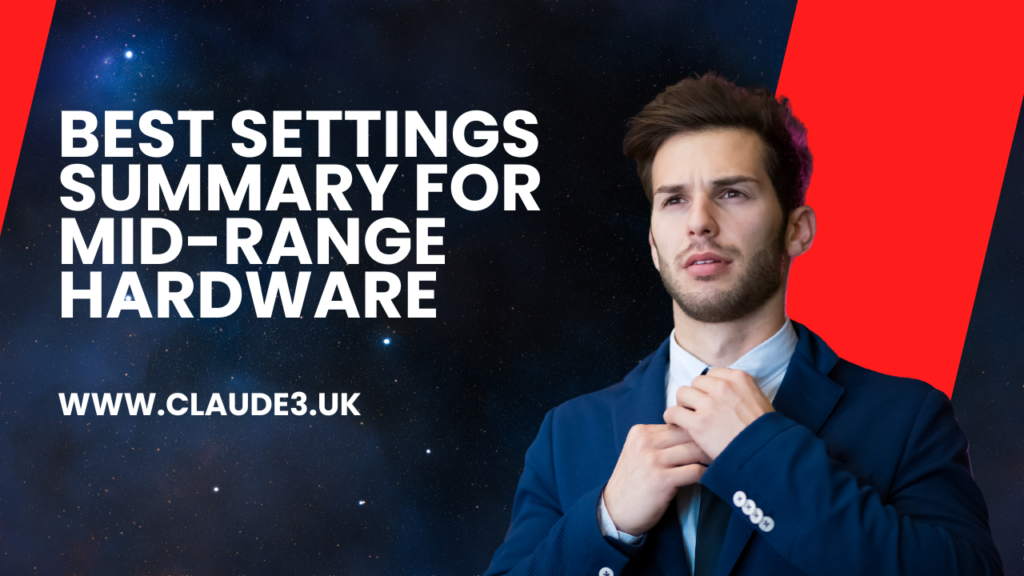
Based on our analysis of the benchmark tool results and mid-range hardware capabilities, here’s a summary of the best settings for Black Myth: Wukong:
- Resolution: 1080p
- Graphics Preset: High (as a starting point)
- Texture Quality: High
- Shadow Quality: Medium to High
- Ambient Occlusion: SSAO
- Anti-Aliasing: TAA
- Post-Processing Effects: Medium to High
- Particle Effects: Medium
- Draw Distance: Medium to High
- Volumetric Lighting: Medium
- Water Quality: High
- Ray Tracing: Off (or selective use with upscaling)
- Upscaling: DLSS (Quality/Balanced) for NVIDIA, FSR (Ultra Quality/Quality) for others
- Frame Rate Cap: 60 FPS
These settings should provide an excellent balance of visual quality and performance for most mid-range systems. However, remember that individual results may vary depending on specific hardware configurations.
The Importance of Regular Benchmarking
As you play Black Myth: Wukong, it’s important to regularly use the benchmark tool, especially after game updates or driver changes. This will help you maintain optimal performance and allow you to take advantage of any optimizations or new features introduced over time.
Conclusion
The Black Myth: Wukong Benchmark tool is an invaluable resource for optimizing the game’s performance on mid-range hardware. By carefully balancing resolution, graphics settings, and utilizing upscaling technologies, players with moderate PC setups can achieve an excellent gaming experience.
The recommended settings provided in this article should serve as a strong starting point for most mid-range systems. However, the true power of PC gaming lies in its flexibility. Users are encouraged to experiment with different configurations, using the benchmark tool to find the perfect balance between visual fidelity and smooth performance that suits their individual preferences and hardware capabilities.
Remember that optimization is an ongoing process. As drivers improve and the game receives updates, there may be opportunities to enhance your settings further. Regularly revisiting the benchmark tool and staying informed about the latest optimizations can help ensure that you’re always getting the best possible experience from Black Myth: Wukong.
Ultimately, the goal is to immerse yourself in the rich, mythological world of Black Myth: Wukong without being distracted by performance issues. With the right settings, even mid-range hardware can deliver a stunning and smooth journey through this highly anticipated game. As you embark on your adventure, let the benchmark tool be your guide to discovering the optimal balance between the game’s breathtaking visuals and your system’s performance capabilities.
