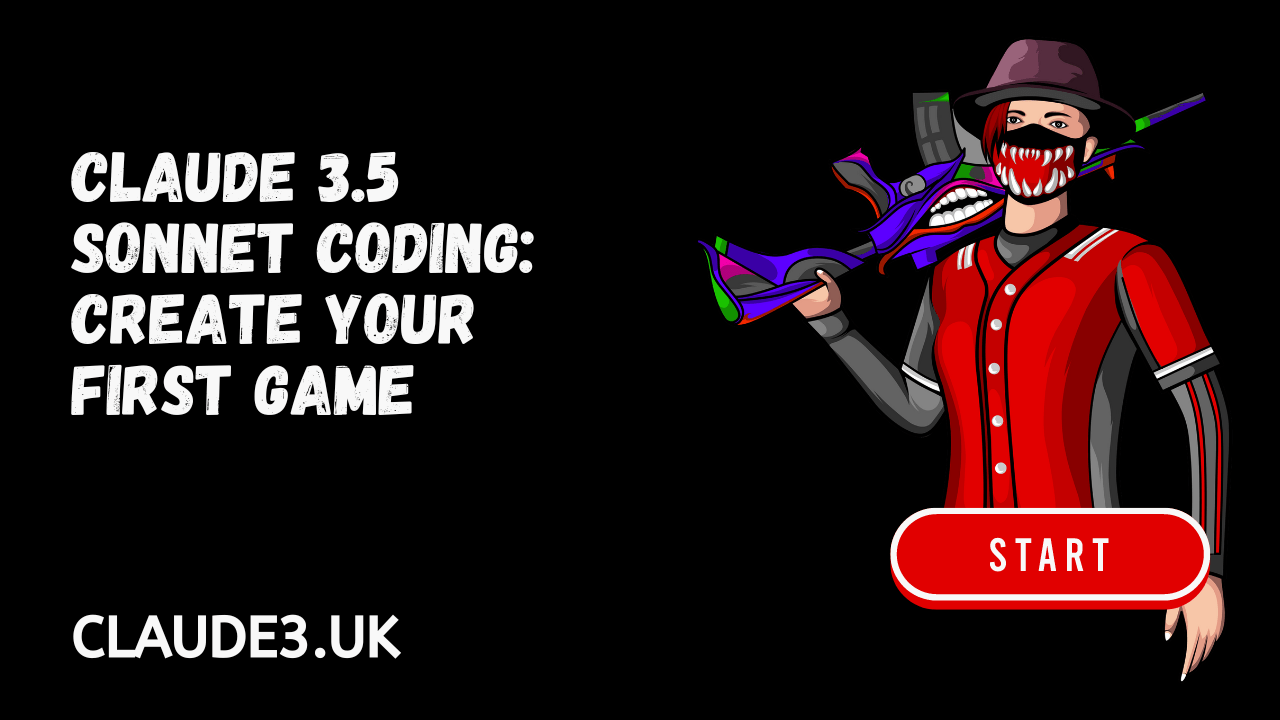Creating your first game is an exciting journey that merges creativity, logic, and technical skills. With Claude 3.5, an advanced language model, you can simplify the process of game development.
This article will guide you step-by-step through coding a basic game using Claude 3.5, providing detailed explanations and code snippets to ensure you understand each part of the process.
Understanding Claude 3.5
What is Claude 3.5?
Claude 3.5 is a powerful language model developed by Anthropic, designed to assist with a wide range of natural language processing tasks. Its capabilities include understanding and generating text, making it a valuable tool for coding and game development.
Why Use Claude 3.5 for Game Development?
Claude 3.5’s natural language processing abilities make it easier to write, understand, and debug code. It can help you quickly generate game logic, create interactive narratives, and even provide insights on optimizing your code.
Setting Up Your Development Environment
Choosing Your Tools
To develop a game using Claude 3.5, you’ll need a few essential tools:
- Code Editor: Visual Studio Code or any other text editor of your choice.
- Python: The primary programming language we’ll use.
- Pygame: A set of Python modules designed for writing video games.
Installing Python
Ensure you have Python installed on your system. You can download it from the official Python website and follow the installation instructions.
Installing Pygame
Once Python is installed, you can install Pygame using pip:
pip install pygameSetting Up Claude 3.5
To integrate Claude 3.5 into your development workflow, you can use its API. Ensure you have access to the Claude 3.5 API and obtain your API key.
Planning Your Game
Conceptualizing Your Game
Before diving into coding, it’s crucial to have a clear concept of your game. For this tutorial, we’ll create a simple 2D game where the player controls a character that must avoid obstacles and collect points.
Game Design Document
A Game Design Document (GDD) is a blueprint for your game. It outlines the game’s mechanics, story, characters, and objectives. Here’s a brief GDD for our game:
Title: Avoid the Obstacles
Objective
The player must navigate a character through a series of obstacles, collecting points along the way. The game ends if the player collides with an obstacle.
Mechanics
- Player Movement: The character can move left, right, up, and down.
- Obstacles: Randomly generated obstacles that move towards the player.
- Points: Collectible items that increase the player’s score.
Controls
- Arrow keys for movement.
Coding the Game
Initial Setup
First, create a new Python file, game.py, and import the necessary libraries:
import pygame
import random
import sysInitializing Pygame
Initialize Pygame and set up the game window:
pygame.init()
# Screen dimensions
SCREEN_WIDTH = 800
SCREEN_HEIGHT = 600
screen = pygame.display.set_mode((SCREEN_WIDTH, SCREEN_HEIGHT))
pygame.display.set_caption('Avoid the Obstacles')
# Frame rate
clock = pygame.time.Clock()
FPS = 60Creating the Player
Define the player character, including its properties and movement logic:
class Player(pygame.sprite.Sprite):
def __init__(self):
super().__init__()
self.image = pygame.Surface((50, 50))
self.image.fill((0, 128, 255))
self.rect = self.image.get_rect()
self.rect.center = (SCREEN_WIDTH // 2, SCREEN_HEIGHT - 50)
self.speed = 5
def update(self):
keys = pygame.key.get_pressed()
if keys[pygame.K_LEFT] and self.rect.left > 0:
self.rect.x -= self.speed
if keys[pygame.K_RIGHT] and self.rect.right < SCREEN_WIDTH:
self.rect.x += self.speed
if keys[pygame.K_UP] and self.rect.top > 0:
self.rect.y -= self.speed
if keys[pygame.K_DOWN] and self.rect.bottom < SCREEN_HEIGHT:
self.rect.y += self.speedCreating Obstacles
Next, create the obstacles that the player must avoid:
class Obstacle(pygame.sprite.Sprite):
def __init__(self):
super().__init__()
self.image = pygame.Surface((50, 50))
self.image.fill((255, 0, 0))
self.rect = self.image.get_rect()
self.rect.x = random.randint(0, SCREEN_WIDTH - self.rect.width)
self.rect.y = random.randint(-100, -40)
self.speed = random.randint(5, 15)
def update(self):
self.rect.y += self.speed
if self.rect.top > SCREEN_HEIGHT:
self.rect.x = random.randint(0, SCREEN_WIDTH - self.rect.width)
self.rect.y = random.randint(-100, -40)
self.speed = random.randint(5, 15)Creating Points
Define the points the player can collect:
class Point(pygame.sprite.Sprite):
def __init__(self):
super().__init__()
self.image = pygame.Surface((30, 30))
self.image.fill((0, 255, 0))
self.rect = self.image.get_rect()
self.rect.x = random.randint(0, SCREEN_WIDTH - self.rect.width)
self.rect.y = random.randint(-100, -40)
self.speed = random.randint(5, 10)
def update(self):
self.rect.y += self.speed
if self.rect.top > SCREEN_HEIGHT:
self.rect.x = random.randint(0, SCREEN_WIDTH - self.rect.width)
self.rect.y = random.randint(-100, -40)
self.speed = random.randint(5, 10)Main Game Loop
Create the main game loop to handle events, update the game state, and render the graphics:
player = Player()
player_group = pygame.sprite.Group()
player_group.add(player)
obstacle_group = pygame.sprite.Group()
for _ in range(10):
obstacle = Obstacle()
obstacle_group.add(obstacle)
point_group = pygame.sprite.Group()
for _ in range(5):
point = Point()
point_group.add(point)
score = 0
def main():
global score
running = True
while running:
for event in pygame.event.get():
if event.type == pygame.QUIT:
running = False
player_group.update()
obstacle_group.update()
point_group.update()
if pygame.sprite.spritecollideany(player, obstacle_group):
print(f'Game Over! Final Score: {score}')
running = False
points_collected = pygame.sprite.spritecollide(player, point_group, True)
score += len(points_collected)
screen.fill((0, 0, 0))
player_group.draw(screen)
obstacle_group.draw(screen)
point_group.draw(screen)
score_text = pygame.font.SysFont(None, 36).render(f'Score: {score}', True, (255, 255, 255))
screen.blit(score_text, (10, 10))
pygame.display.flip()
clock.tick(FPS)
pygame.quit()
sys.exit()
if __name__ == '__main__':
main()Adding Sound and Music
Enhance your game by adding sound effects and background music. Load the sounds and play them at appropriate times, such as when the player collects a point or hits an obstacle.
# Load sounds
point_sound = pygame.mixer.Sound('point.wav')
hit_sound = pygame.mixer.Sound('hit.wav')
pygame.mixer.music.load('background.mp3')
pygame.mixer.music.play(-1)
# Play sounds
if points_collected:
point_sound.play()
if pygame.sprite.spritecollideany(player, obstacle_group):
hit_sound.play()
pygame.mixer.music.stop()Debugging and Optimization
Debugging Tips
- Use Print Statements: Print statements can help you understand what’s happening in your game at different points.
- Pygame Debug Mode: Pygame has a debug mode that can be enabled to help identify issues.
Optimizing Your Code
- Optimize Sprite Updates: Only update sprites that need to be updated.
- Efficient Collision Detection: Use Pygame’s built-in collision detection methods for efficiency.
- Reduce Redraws: Only redraw parts of the screen that have changed.
Testing and Refining Your Game
User Testing
Get feedback from friends or family to identify any issues and areas for improvement. Observe how they interact with your game and note any difficulties they encounter.
Refining Gameplay
Use the feedback from user testing to refine the gameplay. This might involve adjusting the difficulty, improving controls, or adding new features.
Adding Polish
Polish your game by adding more visual and audio effects, improving the UI, and fixing any remaining bugs. Small touches can make a big difference in the overall player experience.
Conclusion
Creating your first game using Claude 3.5 and Pygame is a rewarding experience that combines creativity with technical skills. By following this guide, you should now have a solid foundation for building simple 2D games.
Remember, game development is an iterative process, and each project you undertake will improve your skills and understanding. Happy coding!

FAQs
Why should I use Claude 3.5 for game development?
Claude 3.5 simplifies the coding process by generating code snippets, providing debugging assistance, and offering optimization suggestions, making game development more accessible, especially for beginners.
What tools do I need to start developing a game with Claude 3.5?
You’ll need a code editor (such as Visual Studio Code), Python, Pygame (a set of Python modules for game development), and access to the Claude 3.5 API.
What is a Game Design Document (GDD)?
A GDD is a detailed blueprint of your game, outlining its mechanics, story, characters, and objectives. It serves as a guide throughout the development process.
Can Claude 3.5 help with debugging my game code?
Yes, Claude 3.5 can assist with debugging by analyzing your code, identifying potential issues, and suggesting fixes or improvements.
How can I add sound and music to my game?
Load sound files using Pygame’s mixer module and play them at appropriate events, such as when collecting points or hitting obstacles.
How do I test and refine my game?
Conduct user testing to gather feedback, observe how players interact with your game, and make adjustments to improve gameplay and fix any issues.
Can I share my game with others?
Yes, you can share your game by distributing the executable file or sharing your code on platforms like GitHub. Ensure you include all necessary files and instructions for running the game.